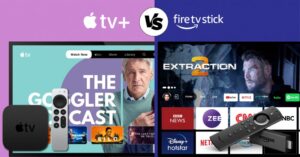Introduction
Streaming services are now more popular than ever. Amazon has sold over 150 million units of its Firestick (Fire TV Stick), a device designed to turn any TV with an HDMI port into a smart TV capable of streaming content from services like Netflix, Hulu, Amazon Prime Video, and many others.
Firestick users are not limited to these services as the device allows for the installation of various third-party apps, including Firestick IPTV (Internet Protocol Television) players.
This guide will walk you through how to install a third-party app (IPTV Smarters) on a Firestick so you can enjoy Firestick IPTV and on-demand content.
We’ve picked IPTV Smarters as it’s the most reliable and popular IPTV players around, which allows users to watch live television and VOD (Video-on-demand – Movies and TV shows) content provided that they have a subscription with an IPTV provider (See our recommended list of IPTV Providers).
What’s a Firestick?
Firestick (Fire TV Stick) was released by Amazon in 2014, Firestick swiftly became a game-changer in the world of streaming devices. This pocket-sized powerhouse transformed any TV with an HDMI port into a smart TV – a streaming hub. It opened the floodgates to a universe of entertainment options, putting your favorite movies, shows, and games just a click away.
While the Firestick reigns supreme in the streaming arena, it does face competition from other players like Roku (Guide: Roku IPTV) and Google Chromecast. These alternatives offer similar features but vary in terms of user interface, app selection, and compatibility with different streaming platforms.

Understanding Firestick IPTV
IPTV (Internet Protocol Television) allows you to stream live TV channels, on-demand content, and even recorded shows over an internet connection instead of relying on traditional broadcasting methods such as cable or satellite.
Frequently asked questions (FAQ)
Benefits of Using Firestick IPTV
The use of IPTV services through an Amazon Firestick offers several advantages, some of which include:
User-friendly interface
Amazon Firestick is known for its intuitive and easy-to-navigate interface, making it accessible for users of all ages and tech-savviness. IPTV Smarters follows suit with a straightforward layout that allows users to quickly find and enjoy their favorite channels and programs.
Support for multiple streaming formats
One of the greatest benefits of Firestick IPTV is the support for various streaming formats. Depending on the available bandwidth, users can effortlessly stream content in different resolutions and formats (720p to 4K).
This variety ensures that users can enjoy high-quality streams that best fit their current internet capacity.
EPG (Electronic Program Guide) integration
Firestick IPTV features Electronic Program Guide (EPG) integration, providing a digital version of a traditional television program guide.
This feature allows viewers to navigate through channels and view schedules in real time, enhancing the experience by making it easier to find live broadcasts or specific programming with just a few clicks.
Parental control options
Including parental controls within the IPTV service can be crucial for households with children. Firestick IPTV options typically have settings to restrict channels or content based on ratings, ensuring that children are not exposed to inappropriate content.
This gives parents peace of mind and greater control over the viewing habits of young family members.

Preparing Your Amazon Firestick for Installation
Before installing IPTV Smarters on your Amazon Firestick, there are a few steps to allow the device to install applications from sources other than the official Amazon Appstore.
This process is commonly called “sideloading,” and involves enabling the option to install apps from unknown sources. Here is how to prepare your Amazon Firestick for IPTV:
Ensure that the Firestick is connected to the Internet
First things first, confirm your Firestick has a stable internet connection.
- Turn on your Firestick device and ensure it’s connected to your television.
- Use your Firestick remote to navigate to the “Settings” menu at the top of your screen.
- Look for “Network” or a similar option, select your WiFi network, and enter the password if not already connected.
If you don’t see your WiFi network, check your router, or restart the Firestick.
Enable “Apps from Unknown Sources”
Once your Firestick is connected to the Internet, you can enable installation from unknown sources:
- Go back to the “Settings” menu.
- Scroll to and select “My Fire TV” or “Device” depending on your Firestick version.
- Choose “Developer options.”
- Locate the option for “Apps from Unknown Sources” and turn it on.
You will get a warning message about the risks of installing third-party apps, but if you are sure about the source of your IPTV app, proceed by selecting “Turn on.”
Enable “ADB debugging” (if necessary)
Some users may also need to enable “ADB debugging” to assist with the installation process:
- While still in the “Developer options” menu, look for the “ADB debugging” option.
- Toggle it on to enable this feature. It allows your Firestick to communicate with other devices for development purposes and can be useful for certain applications.
By following these steps, your Firestick will be set up to install apps outside of the Amazon Appstore environment. Remember that when installing apps from unknown sources, there is a risk of inadvertently downloading malicious software. It is always recommended to proceed with trusted sources and applications.
After enabling these options, you can install your IPTV Smarters or any other preferred IPTV application onto your Amazon Firestick.
Conclusion
Using IPTV on your Amazon Firestick can significantly enhance your viewing experience by offering a personalized selection of live TV channels and VOD content.
With the convenience of a user-friendly interface, support for multiple streaming formats, and additional features like EPG integration and parental controls, the Firestick IPTV setup is a compelling option for cord-cutters.
For those who are also interested in exploring IPTV options on other devices, such as Roku IPTV, we’ve got you covered. The IPTV Guide is your go-to source for all things related to IPTV services, devices, and setup procedures.